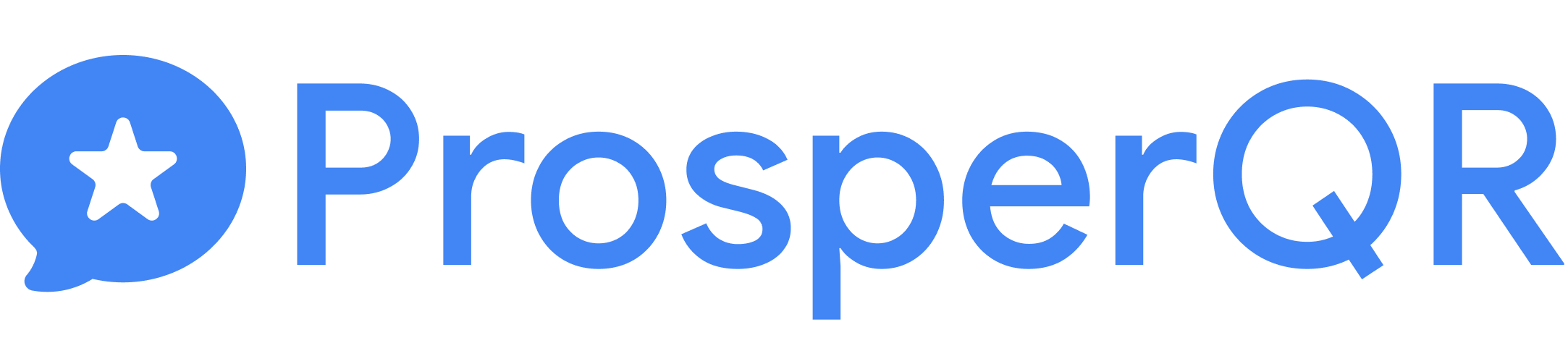How to Create a Google Review QR Code
In today's world, customer reviews are vital for your business's reputation. This guide shows you how generate a Google Review QR code – in under a minute. Having a review QR code is the most effective way to collect positive reviews from your customers.
Step 1: Use a Free QR Code Generator
First, you'll need to generate the QR code. We created a generator for you to use for free! You can access it here: ProsperQR - Google Review QR Code Generator
Step 2: Enter Your Business Name
Once you're at the QR code generator, enter in your business name and select it from the dropdown. The map should move to center in on your business.
Tip: if you're having trouble finding your business try adding in the address after the name. Like: "Innout Tustin". Or even better: "Innout 1809 N Tustin ave"
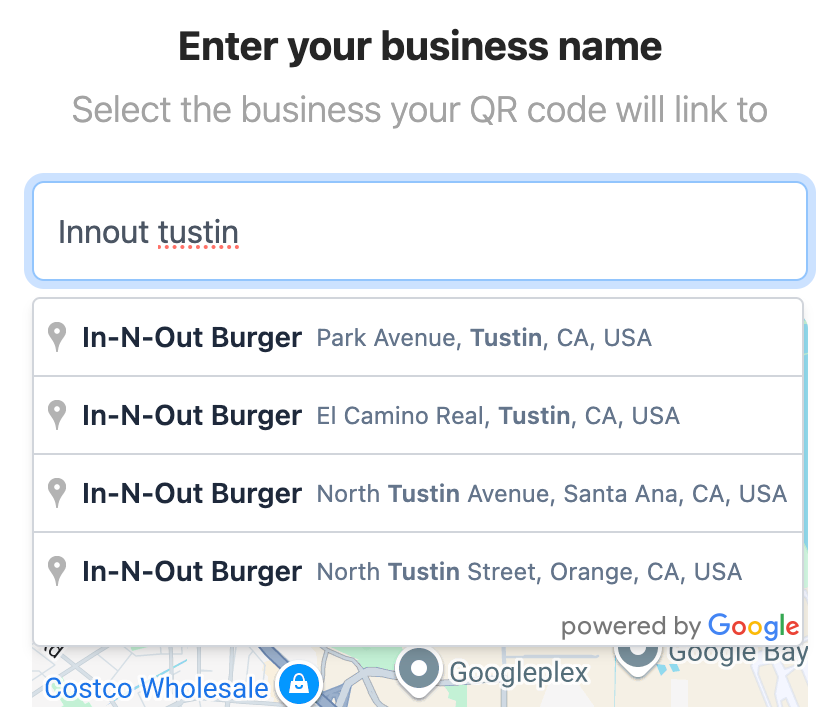
Step 3: Print Out Your QR Code
After you select your business from the dropdown your QR code will be generated for you instantly on the right side of the page. Click the button that says "Print code" to print it out.
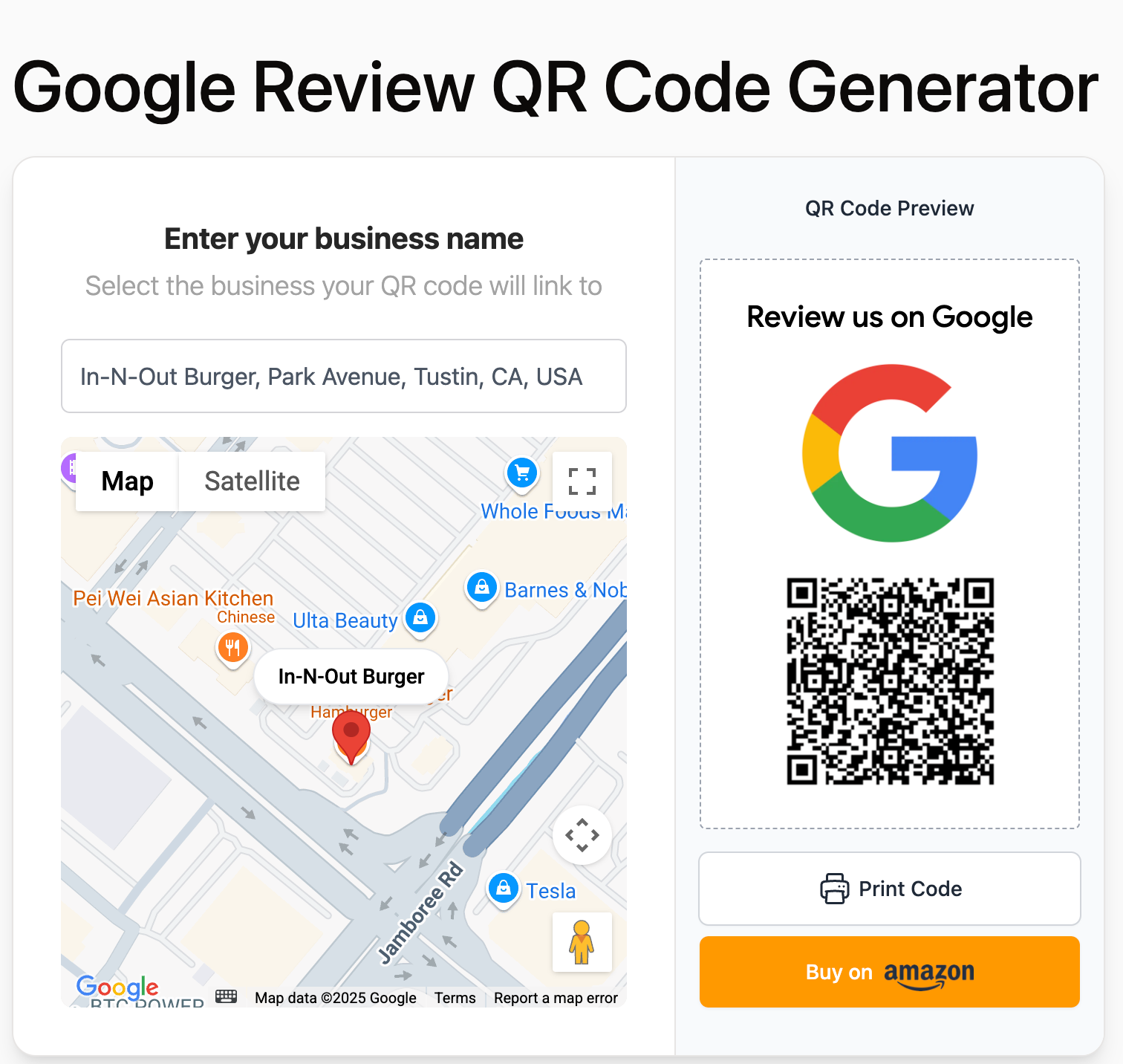
You are ready to go!
That's all there is to it. In under a minute you generated a personal QR code that links directly to your business' Google Review page. Customers can now scan your code to leave you a review.
A QR code is the best way to get more reviews for your business. Thousands of businesses around the country have used our QR codes to get more reviews, improve their ratings on Google, and ultimately get found by more customers.
Other Options
For an even more convenient experience, and a high-quality, durable QR code that will make your business stand out, you can purchase one of our acrylic Google Review Stands on Amazon. Through Amazon Prime we are able to offer free 2-day shipping and free returns, so your satisfaction is guaranteed.